Fee Attributes
Fee Management > Fee Attributes
This screen lets you create and manage fee-related options for use in Fee Management. Item-related attributes can be managed in Item Attributes.
Navigating the Screen
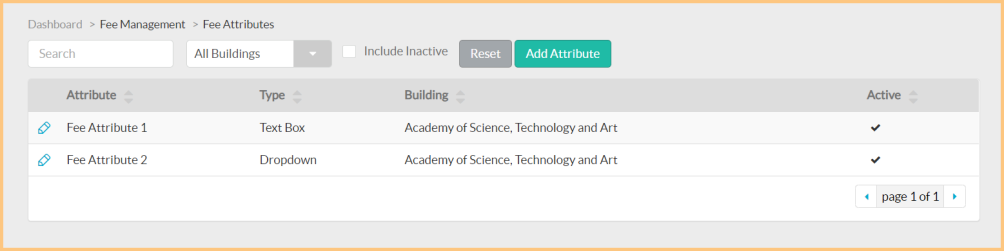
-
Search: Search by attribute name.
-
Include Inactive: Check to include inactivated attributes.
-
Reset: Click to reset all search parameters.
-
Pencil: Click the icon to view or edit an existing attribute.
-
Scroll: Click the icons to scroll through pages of the grid.
Adding a New Attribute
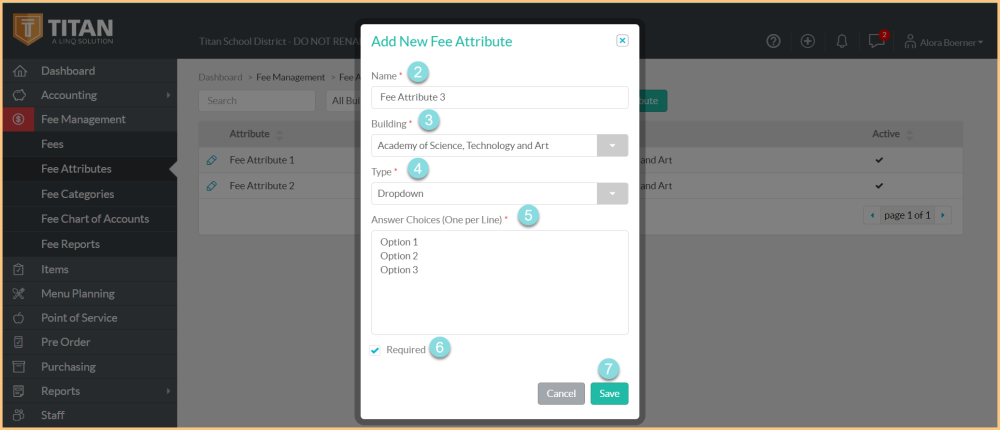
-
Add Attribute: Click the button to add a new attribute.
-
Name: Enter the attribute name.
-
Building: Select the building.
-
Type: Select "Text Box," "Dropdown," or "Checkbox" as the attribute type.
-
Answer Choices: If Dropdown is selected, enter the answer choices.
-
Required: Check to require this attribute selection to pay for the fee.
-
Save: Click this button to save changes.